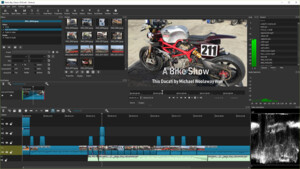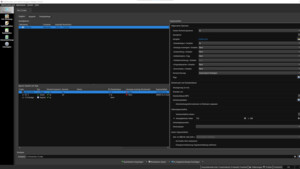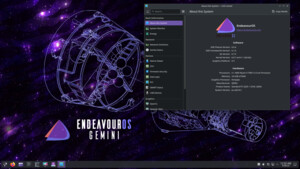G
-GL4x-
Gast
Hallo,
Ich hab vor kurzem von einer ATI 6950 auf eine GTX 660ti gewechselt. Seit dem habe ich überall ausserhalb von WIndows (auch im Bios oder DosModus) einen schwarzen Rahmen ums Bild.
Ich verwende gerade zb einige Live Linuxe. Momentan bin ich bei Puppy Linux (Precise) gelandet. Auch hier der schwarze Rahmen ums Bild, egal welche EInstellung oder welche Treiber ich verwende.
Im Bios oder DosModus ist es mir egal, aber im Puppy hätte ich schon gerne das volle Bild
Monitor : LG E2442
Meine xorg.conf sieht so aus:
Weiß jemand ob und wie ich das beheben kann?
Ich hab vor kurzem von einer ATI 6950 auf eine GTX 660ti gewechselt. Seit dem habe ich überall ausserhalb von WIndows (auch im Bios oder DosModus) einen schwarzen Rahmen ums Bild.
Ich verwende gerade zb einige Live Linuxe. Momentan bin ich bei Puppy Linux (Precise) gelandet. Auch hier der schwarze Rahmen ums Bild, egal welche EInstellung oder welche Treiber ich verwende.
Im Bios oder DosModus ist es mir egal, aber im Puppy hätte ich schon gerne das volle Bild
Monitor : LG E2442
Meine xorg.conf sieht so aus:
Code:
#Special base config file used in Puppy Linux.
# **********************************************************************
# Module section -- this section is used to specify
# which dynamically loadable modules to load.
# **********************************************************************
#
Section "Module"
# This loads the DBE extension module.
Load "dbe" # Double buffer extension
# This loads the miscellaneous extensions module, and disables
# initialisation of the XFree86-DGA extension within that module.
SubSection "extmod"
Option "omit xfree86-dga" # don't initialise the DGA extension
EndSubSection
# This loads the font modules
# Load "type1"
# Load "freetype"
# This loads xtrap extension, used by xrandr
# Load "xtrap"
# This loads the GLX module (if present). xorg 7.4/5 need explicit disable to disable...
# Disable "glx" #LOADGLX
# This loads dri module (if present). 7.4 loads it by default, have to disable...
# Load "dri" #LOADDRI
# Disable "dri"
EndSection
# **********************************************************************
# Files section. This allows default font paths to be set
# **********************************************************************
Section "Files"
# Multiple FontPath entries are allowed (which are concatenated together),
# as well as specifying multiple comma-separated entries in one FontPath
# command (or a combination of both methods)
FontPath "/usr/share/X11/fonts/misc/"
FontPath "/usr/share/X11/fonts/Type1/"
FontPath "/usr/share/X11/fonts/TTF/"
EndSection
# **********************************************************************
# Server flags section.
# **********************************************************************
Section "ServerFlags"
# Uncomment this to disable the <Crtl><Alt><Fn> VT switch sequence
# (where n is 1 through 12). This allows clients to receive these key
# events.
# Option "DontVTSwitch"
# Enables mode switching with xrandr
# There is a report that this can cause Xorg not to work on some
# video hardware, so default is commented-out...
# but i want to use it in xorgwizard so leave on...
Option "RandR" "on"
# With this, Xorg won't talk to HAL to add evdev devices and you'll be back
# with the old Xorg behavior (pre-7.4)...
Option "AutoAddDevices" "false"
# For no-Hal, kirk also suggests this...
# Option "AllowMouseOpenFail" "true"
# Xorg 7.4, Ubuntu Jaunty, CTRL-ALT-BACKSPACE is disabled by default...
Option "DontZap" "false"
EndSection
#everything past here is auto-generated by Puppy's Xorg Wizard...
Section "ServerLayout"
Identifier "Default Layout"
Screen "Screen0" 0 0
InputDevice "Keyboard0" "CoreKeyboard"
InputDevice "Mouse0" "CorePointer"
EndSection
Section "InputDevice"
Identifier "Keyboard0"
Driver "kbd"
Option "XkbRules" "xorg"
Option "XkbModel" "pc102"
Option "XkbLayout" "de" #xkeymap0
EndSection
Section "InputDevice"
Identifier "Mouse0"
Driver "mouse"
Option "Device" "/dev/input/mice"
Option "Protocol" "IMPS/2" #mouse0protocol
#Option "Emulate3Buttons"
#Option "Emulate3Timeout" "50"
Option "ZAxisMapping" "4 5" #scrollwheel
EndSection
Section "Monitor"
Identifier "Monitor0"
VendorName "Monitor Vendor"
ModelName "Monitor Model"
#HorizSync 30-83
VertRefresh 59-75
#UseModes "Modes0" #monitor0usemodes
Option "PreferredMode" "1920x1080"
EndSection
Section "Modes"
Identifier "Modes0"
#modes0modeline0
EndSection
Section "Device"
Identifier "card0"
Driver "nvidia" #card0driver
EndSection
Section "Screen"
Identifier "Screen0"
Device "Card0"
Monitor "Monitor0"
DefaultDepth 24
#Option "metamodes" "1920x1080_60 +0+0" #METAMODES_0
Subsection "Display"
Depth 24
Modes "1920x1080"
EndSubsection
EndSection
#PuppyHardwareProfile=NVIDIAE2442Weiß jemand ob und wie ich das beheben kann?