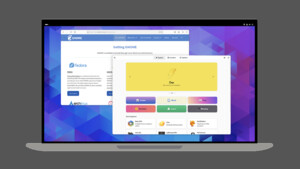G
Green Mamba
Gast
Hi,
ich habe den aktuellen Treiber für mein 64 Bit Fedora-Core installiert, und muss jetzt die xorg.conf anpassen. Ich habs so gemacht wie in der Anleitung von NVidia beschrieben. Allerdings bekomm ich damit ein Bild auf dem TV, sogar ein sehr sauberes Bild (das wollte ich immer schon einmal ), allerdings bleibt mein TFT schwarz. Hier mal die aktuelle xorg.conf:
), allerdings bleibt mein TFT schwarz. Hier mal die aktuelle xorg.conf:
Kann mir jemand sagen was ich falsch mache?
Viele Grüße,
Mamba
//Edit
Ach ja, noch ne Frage am Rande. Ich hab ja bislang meist mit SuSE garbeitet, dort gabs eine schöne Suit für die Software-Installation. Hier habe ich nichts dergleichen finden können, außer "Hinzufügen und entfernen von Applikationen". Damit kann ich aber nur die Sachen von der DVD installieren. Wenn ich z.B. xmms haben will, komm ich dann nicht drum herum mit ein rpm zu besorgen? Das muss doch bequem über die GUI zu machen sein!?
ich habe den aktuellen Treiber für mein 64 Bit Fedora-Core installiert, und muss jetzt die xorg.conf anpassen. Ich habs so gemacht wie in der Anleitung von NVidia beschrieben. Allerdings bekomm ich damit ein Bild auf dem TV, sogar ein sehr sauberes Bild (das wollte ich immer schon einmal
Code:
# Xorg configuration created by system-config-display
Section "ServerLayout"
Identifier "single head configuration"
Screen 0 "Screen0" 0 0
InputDevice "Mouse0" "CorePointer"
InputDevice "Keyboard0" "CoreKeyboard"
EndSection
Section "Files"
# RgbPath is the location of the RGB database. Note, this is the name of the
# file minus the extension (like ".txt" or ".db"). There is normally
# no need to change the default.
# Multiple FontPath entries are allowed (they are concatenated together)
# By default, Red Hat 6.0 and later now use a font server independent of
# the X server to render fonts.
RgbPath "/usr/X11R6/lib/X11/rgb"
FontPath "unix/:7100"
EndSection
Section "Module"
Load "dbe"
Load "extmod"
Load "fbdevhw"
Load "glx"
Load "record"
Load "freetype"
Load "type1"
# Load "dri"
EndSection
Section "InputDevice"
# Specify which keyboard LEDs can be user-controlled (eg, with xset(1))
# Option "Xleds" "1 2 3"
# To disable the XKEYBOARD extension, uncomment XkbDisable.
# Option "XkbDisable"
# To customise the XKB settings to suit your keyboard, modify the
# lines below (which are the defaults). For example, for a non-U.S.
# keyboard, you will probably want to use:
# Option "XkbModel" "pc102"
# If you have a US Microsoft Natural keyboard, you can use:
# Option "XkbModel" "microsoft"
#
# Then to change the language, change the Layout setting.
# For example, a german layout can be obtained with:
# Option "XkbLayout" "de"
# or:
# Option "XkbLayout" "de"
# Option "XkbVariant" "nodeadkeys"
#
# If you'd like to switch the positions of your capslock and
# control keys, use:
# Option "XkbOptions" "ctrl:swapcaps"
# Or if you just want both to be control, use:
# Option "XkbOptions" "ctrl:nocaps"
#
Identifier "Keyboard0"
Driver "kbd"
Option "XkbModel" "pc105"
Option "XkbLayout" "de"
Option "XkbVariant" "nodeadkeys"
EndSection
Section "InputDevice"
Identifier "Mouse0"
Driver "mouse"
Option "Protocol" "IMPS/2"
Option "Device" "/dev/input/mice"
Option "ZAxisMapping" "4 5"
Option "Emulate3Buttons" "yes"
EndSection
Section "Monitor"
Identifier "Monitor0"
VendorName "Monitor Vendor"
ModelName "LCD Panel 1280x1024"
HorizSync 31.5 - 67.0
VertRefresh 50.0 - 75.0
Option "dpms"
EndSection
Section "Device"
Identifier "Videocard0"
Driver "nvidia"
VendorName "Videocard vendor"
BoardName "NVIDIA GeForce 6800 GT"
EndSection
Section "Screen"
Identifier "Screen0"
Device "Videocard0"
Monitor "Monitor0"
DefaultDepth 24
SubSection "Display"
Viewport 0 0
Depth 16
Modes "800x600" "640x480"
EndSubSection
SubSection "Display"
Viewport 0 0
Depth 24
Modes "1280x1024" "1152x864" "1152x768" "1024x768" "800x600" "640x480"
EndSubSection
EndSection
Section "DRI"
Group 0
Mode 0666
EndSectionKann mir jemand sagen was ich falsch mache?
Viele Grüße,
Mamba
//Edit
Ach ja, noch ne Frage am Rande. Ich hab ja bislang meist mit SuSE garbeitet, dort gabs eine schöne Suit für die Software-Installation. Hier habe ich nichts dergleichen finden können, außer "Hinzufügen und entfernen von Applikationen". Damit kann ich aber nur die Sachen von der DVD installieren. Wenn ich z.B. xmms haben will, komm ich dann nicht drum herum mit ein rpm zu besorgen? Das muss doch bequem über die GUI zu machen sein!?
Zuletzt bearbeitet: