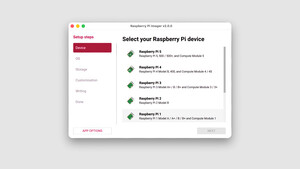Hallo,
ich bin neu hier im Forum und Anfänger mit dem Raspberry Pi.
ich betreibe einen RPI 4 mit zwei Fernseher (40" und 47"). Es soll das gleiche Visualisierungsbild eines Programms "mawaqit", welches auf dem PI4 läuft, angezeigt werden.
Der große Fernseher 47“ ist an HDMI0 angeschlossen und der Kleine 40“ an HDMI1. Das Bild vom HDMI0 läuft mit einer Auflösung von 1920x1080 (hdmi_group=1; hdmi_mode=16) wunderbar. Das Bild vom HDMI1 ist zu groß für den 45“ Fernseher.
Mein Problem ist: die HDMI1-Auflösung lässt sich nicht einstellen! Ich habe unterschiedliche Einstellungen im „Config.txt“ und fast alle „hdmi_mode“, die mir „tvservice -v 7 -m CEA“ rausgespuckt hat ausprobiert leider ohne Erfolg. Ich habe auch versucht die beiden Hdmis spezifisch zu benennen (hdmi:0=16 und hdmi:1=16). Es hat sich überhaupt nichts getan! Habe auch die Schreibweisen (hdmi=16:) und [HDMI:] getestet, leider ebenfalls ohne Erfolg.
Egal was ich einstelle passiert nicht beim HDMI1 !!!
Es ist zu erwähnen, daß das Bild vollständig angezeigt wird, wenn ich der 40" Fernseher an HDMI0 anschliesse.
Das Bild auf dem 47-er Fernseher vom HDMI1 passt auch nicht! Daher denke ich das Problem liegt definitiv an der Einstellung des HDMI1-Ports
Ich bin am Zweifeln . Ich hoffe eine Lösung über diesen Weg zu finden.
. Ich hoffe eine Lösung über diesen Weg zu finden.
Vielen herzlichen Dank im Voraus für eure Unterstützung.
Ich hoffe meine Problembeschreibung ist einigermaßen verständlich. Bei Fragen bitte melden.
PS: anbei die originale configdatei, die ich nach der neuen Imageinstallation bekomme habe. Diese habe ich
mehrfach versucht zu modifizieren leider wie bereit erwähnt ohne Erfolg
ich bin neu hier im Forum und Anfänger mit dem Raspberry Pi.
ich betreibe einen RPI 4 mit zwei Fernseher (40" und 47"). Es soll das gleiche Visualisierungsbild eines Programms "mawaqit", welches auf dem PI4 läuft, angezeigt werden.
Der große Fernseher 47“ ist an HDMI0 angeschlossen und der Kleine 40“ an HDMI1. Das Bild vom HDMI0 läuft mit einer Auflösung von 1920x1080 (hdmi_group=1; hdmi_mode=16) wunderbar. Das Bild vom HDMI1 ist zu groß für den 45“ Fernseher.
Mein Problem ist: die HDMI1-Auflösung lässt sich nicht einstellen! Ich habe unterschiedliche Einstellungen im „Config.txt“ und fast alle „hdmi_mode“, die mir „tvservice -v 7 -m CEA“ rausgespuckt hat ausprobiert leider ohne Erfolg. Ich habe auch versucht die beiden Hdmis spezifisch zu benennen (hdmi:0=16 und hdmi:1=16). Es hat sich überhaupt nichts getan! Habe auch die Schreibweisen (hdmi=16:) und [HDMI:] getestet, leider ebenfalls ohne Erfolg.
Egal was ich einstelle passiert nicht beim HDMI1 !!!
Es ist zu erwähnen, daß das Bild vollständig angezeigt wird, wenn ich der 40" Fernseher an HDMI0 anschliesse.
Das Bild auf dem 47-er Fernseher vom HDMI1 passt auch nicht! Daher denke ich das Problem liegt definitiv an der Einstellung des HDMI1-Ports
Ich bin am Zweifeln
Vielen herzlichen Dank im Voraus für eure Unterstützung.
Ich hoffe meine Problembeschreibung ist einigermaßen verständlich. Bei Fragen bitte melden.
PS: anbei die originale configdatei, die ich nach der neuen Imageinstallation bekomme habe. Diese habe ich
mehrfach versucht zu modifizieren leider wie bereit erwähnt ohne Erfolg
Code:
# For more options and information see
# http://rpf.io/configtxt
# Some settings may impact device functionality. See link above for details
# uncomment if you get no picture on HDMI for a default "safe" mode
#hdmi_safe=1
# uncomment this if your display has a black border of unused pixels visible
# and your display can output without overscan
disable_overscan=1
# uncomment the following to adjust overscan. Use positive numbers if console
# goes off screen, and negative if there is too much border
#overscan_left=16
#overscan_right=16
#overscan_top=16
#overscan_bottom=16
# uncomment to force a console size. By default it will be display's size minus
# overscan.
#framebuffer_width=1280
#framebuffer_height=720
# uncomment if hdmi display is not detected and composite is being output
#hdmi_force_hotplug=1
# uncomment to force a specific HDMI mode (this will force VGA)
#hdmi_group=1
#hdmi_mode=1
# uncomment to force a HDMI mode rather than DVI. This can make audio work in
# DMT (computer monitor) modes
#hdmi_drive=2
# uncomment to increase signal to HDMI, if you have interference, blanking, or
# no display
#config_hdmi_boost=4
# uncomment for composite PAL
#sdtv_mode=2
#uncomment to overclock the arm. 700 MHz is the default.
#arm_freq=800
# Uncomment some or all of these to enable the optional hardware interfaces
#dtparam=i2c_arm=on
#dtparam=i2s=on
#dtparam=spi=on
# Uncomment this to enable infrared communication.
#dtoverlay=gpio-ir,gpio_pin=17
#dtoverlay=gpio-ir-tx,gpio_pin=18
# Additional overlays and parameters are documented /boot/overlays/README
# Enable audio (loads snd_bcm2835)
dtparam=audio=on
[pi4]
# Enable DRM VC4 V3D driver on top of the dispmanx display stack
dtoverlay=vc4-fkms-v3d
max_framebuffers=2
[all]
#dtoverlay=vc4-fkms-v3d
#mawaqit
hdmi_force_hotplug=1
hdmi_group=1
hdmi_mode=16
overscan_left=30
overscan_right=30
overscan_top=20
overscan_bottom=20
dtoverlay=i2c-rtc,ds3231
gpu_mem=128
Zuletzt bearbeitet: