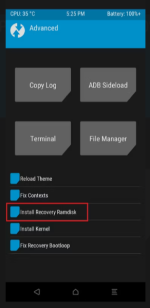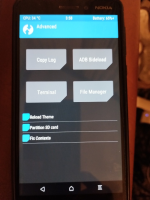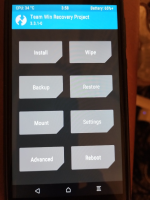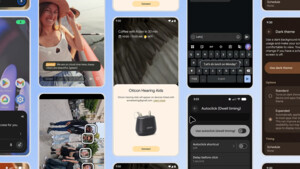Hi!
Ich habe gestern mein Alt-Smartphone Nokia 6.1 nach 4 Jahren endlich (durch ein automatisiertes Tool eines Inders) gerootet bekommen und will nun die TWRP-Recovery einspielen. Bin damit auch schon weit gekommen, nur frage ich mich, in welche Partition es letztlich geflashed werden soll.
Zur Auswahl stehen: "Boot", "System", "System-Image", "Vendor", "Vendor-Image" und noch ein paar andere. Aber eben nicht "Recovery", was mich nun doch sehr verunsichert.
Ich war nun schon drauf und dran, das Image-File von TWRP in die "Boot"-Partition zu flashen. Habe nun aber doch schwere Bedenken, da ja da soweit ich weiss ausschliesslich der Bootloader reingehört, und ich das Smartphone damit zerschiessen könnte. Die Anleitung für TWRP ist auch sehr unverständliche in der Hinsicht, und verwirrt mich mehr, als dass sie aufkärt. So frage ich jetzt lieber einmal bei euch Experten nach, was gemacht werden muss.
Also: Ist es doch die "Boot"-Partition in die ich das TWRP.img reinflashen muss?
Hier die Anleitung zum Flashen von TWRP für mein Modell:
https://twrp.me/nokia/nokia6_1.html
Und hier das Auswahlmenü von TWRP:
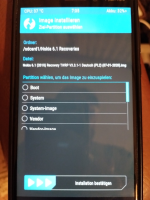
Es ist wie gesagt noch nicht final geflashed, sondern momentan nur in den Handyspeicher (RAM) geladen.
Derzeit ist noch die Recovery von Lineage-OS installiert, die mir aber zu wenig Funktionen bietet, sodass ich gerne auf das bessere TWRP umsteigen möchte.
Hier ein Foto der momentan noch aktiven LIneageOS-Recovery, die ich durch TWRP ersetzen möchte:
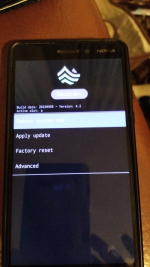
Ich habe gestern mein Alt-Smartphone Nokia 6.1 nach 4 Jahren endlich (durch ein automatisiertes Tool eines Inders) gerootet bekommen und will nun die TWRP-Recovery einspielen. Bin damit auch schon weit gekommen, nur frage ich mich, in welche Partition es letztlich geflashed werden soll.
Zur Auswahl stehen: "Boot", "System", "System-Image", "Vendor", "Vendor-Image" und noch ein paar andere. Aber eben nicht "Recovery", was mich nun doch sehr verunsichert.
Ich war nun schon drauf und dran, das Image-File von TWRP in die "Boot"-Partition zu flashen. Habe nun aber doch schwere Bedenken, da ja da soweit ich weiss ausschliesslich der Bootloader reingehört, und ich das Smartphone damit zerschiessen könnte. Die Anleitung für TWRP ist auch sehr unverständliche in der Hinsicht, und verwirrt mich mehr, als dass sie aufkärt. So frage ich jetzt lieber einmal bei euch Experten nach, was gemacht werden muss.
Also: Ist es doch die "Boot"-Partition in die ich das TWRP.img reinflashen muss?
Hier die Anleitung zum Flashen von TWRP für mein Modell:
https://twrp.me/nokia/nokia6_1.html
Und hier das Auswahlmenü von TWRP:
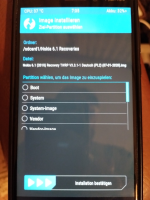
Es ist wie gesagt noch nicht final geflashed, sondern momentan nur in den Handyspeicher (RAM) geladen.
Derzeit ist noch die Recovery von Lineage-OS installiert, die mir aber zu wenig Funktionen bietet, sodass ich gerne auf das bessere TWRP umsteigen möchte.
Hier ein Foto der momentan noch aktiven LIneageOS-Recovery, die ich durch TWRP ersetzen möchte:
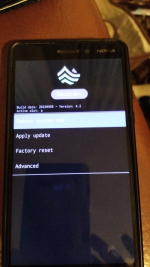
Zuletzt bearbeitet: