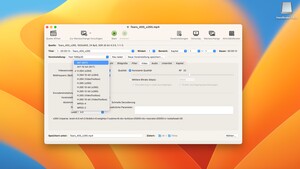Das_Rind
Cadet 4th Year
- Registriert
- Apr. 2010
- Beiträge
- 113
Hallo zusammen,
wenn ich mein Headset an die Front-Audio-Anschlüsse meines PC anschließe, wird das Mikrofon nicht mehr erkannt.
Das ganze sieht so aus:
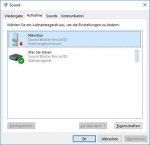
Ich habe nach einer Neuinstallation von Win 10 die Audiotreiber von Gigabyte G1.Sniper Z97 von DVD ordnungsgemäß installiert.
Dann habe ich noch NVidia GeForce Experience installiert.
Dann noch Spiele, Anwendungen, Skype etc.
Bei Anschluss des Headsets gehen die Lautsprecher, aber das Mikro wird nicht erkannt. (Habe zwei Headsets ausprobiert, die an anderen Rechner einwandfrei funktionieren).
Ich habe die Treiber für die Sound Blaster heute noch einmal aktualisiert (Creative SC3D Audio_RC1.1_1), hat aber auch nichts gebracht.
Dann habe ich getestet: Daniel K Creative SB X-Fi Treiberpack 3.7 - Lassen sich nicht installieren, bricht mit der Meldung ab, dass passende Hardware fehlt.
Der Gerätemanager sagt folgendes:
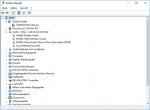
Wie kriege ich das wieder hin? Ich glaube nicht, dass es an der Hardware liegt. Irgendwelche Treiber kollidieren.
Danke für Eure Beiträge!
Das Rind
wenn ich mein Headset an die Front-Audio-Anschlüsse meines PC anschließe, wird das Mikrofon nicht mehr erkannt.
Das ganze sieht so aus:
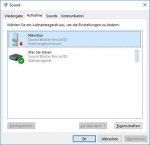
Ich habe nach einer Neuinstallation von Win 10 die Audiotreiber von Gigabyte G1.Sniper Z97 von DVD ordnungsgemäß installiert.
Dann habe ich noch NVidia GeForce Experience installiert.
Dann noch Spiele, Anwendungen, Skype etc.
Bei Anschluss des Headsets gehen die Lautsprecher, aber das Mikro wird nicht erkannt. (Habe zwei Headsets ausprobiert, die an anderen Rechner einwandfrei funktionieren).
Ich habe die Treiber für die Sound Blaster heute noch einmal aktualisiert (Creative SC3D Audio_RC1.1_1), hat aber auch nichts gebracht.
Dann habe ich getestet: Daniel K Creative SB X-Fi Treiberpack 3.7 - Lassen sich nicht installieren, bricht mit der Meldung ab, dass passende Hardware fehlt.
Der Gerätemanager sagt folgendes:
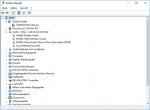
Wie kriege ich das wieder hin? Ich glaube nicht, dass es an der Hardware liegt. Irgendwelche Treiber kollidieren.
Danke für Eure Beiträge!
Das Rind
Zuletzt bearbeitet: